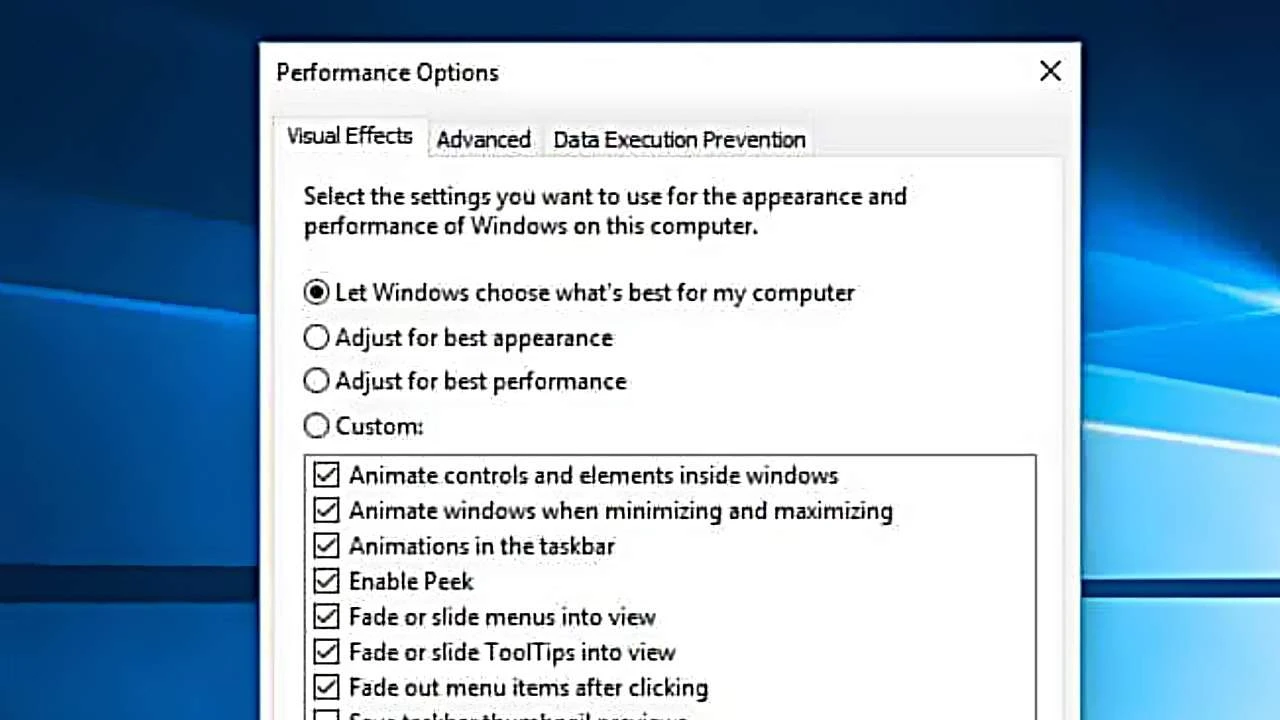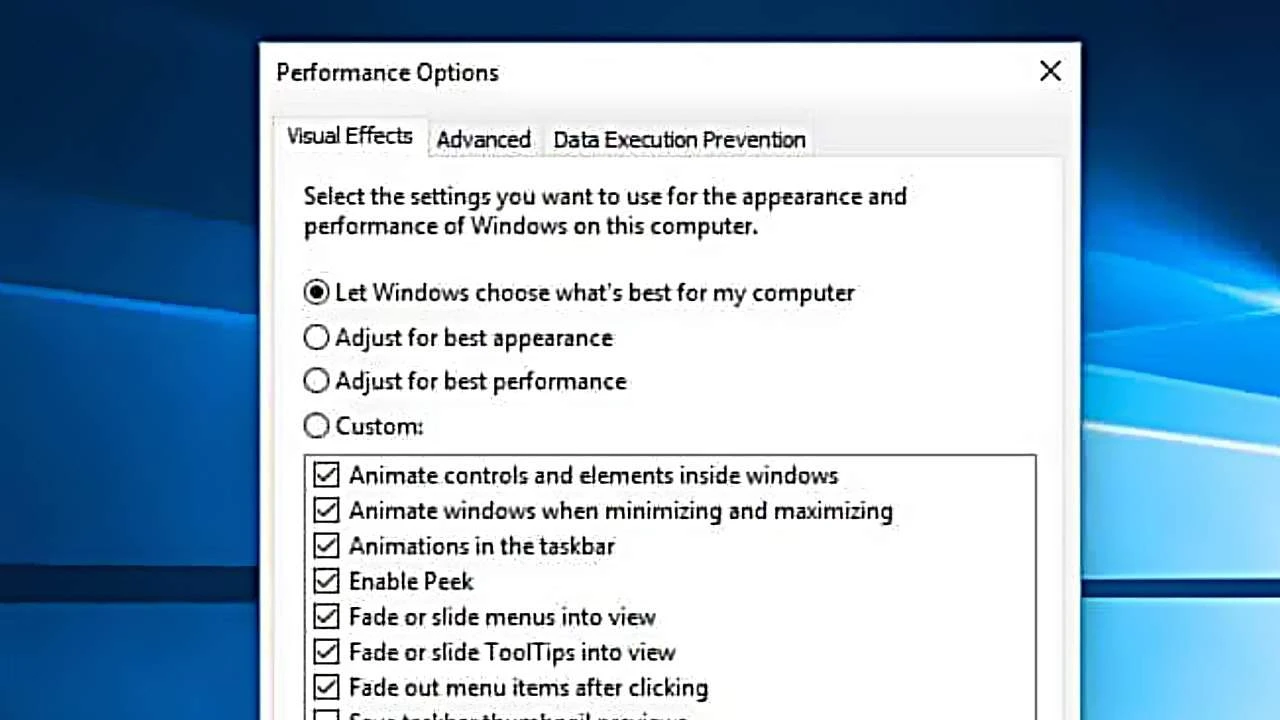
Understanding the Basics PC Gaming Optimization
Alright, so you're ready to crank up those graphics settings and finally see what your PC is
really capable of? Awesome! But before you start tweaking everything in sight, let's get a handle on the basics. Optimizing your PC for gaming isn't just about having the beefiest hardware; it's about making sure everything works together harmoniously. We're talking about your drivers, your operating system settings, and even the physical condition of your components.
Driver Updates Essential for Gaming Performance
First things first: drivers. Think of them as the language your hardware uses to talk to your operating system. Outdated drivers? That's like trying to have a conversation with someone who only speaks Klingon. You need the latest drivers for your graphics card (Nvidia, AMD), your motherboard, and even your audio devices. These updates often include performance improvements specifically tailored for new games. Nvidia and AMD both have their own software (GeForce Experience and AMD Adrenalin, respectively) that can automatically detect and install driver updates. Seriously, do this
before you even think about launching a game.
Windows Settings Tweaks for Optimal FPS
Next up, let's dive into Windows settings. There are a few key tweaks that can make a noticeable difference. First, make sure you're running in "Game Mode." This feature, introduced in Windows 10, prioritizes game processes and reduces background activity. To enable it, go to Settings > Gaming > Game Mode and flip the switch to "On." Another crucial setting is your power plan. By default, Windows might be using a "Balanced" power plan, which can throttle performance to save energy. Switch to "High Performance" (Settings > System > Power & Sleep > Additional power settings) to let your CPU and GPU run at their full potential. You might see a slight increase in power consumption, but trust me, it's worth it for the FPS boost.
In-Game Graphics Settings Balancing Visuals and Performance
Okay, now for the fun part: in-game settings. This is where you'll spend the most time tweaking things to find the sweet spot between visual fidelity and smooth gameplay. The key is to understand what each setting does and how it impacts performance. Here are a few of the most important ones:
- Resolution: This is the number of pixels your game is rendering. Higher resolution = sharper image, but also more demanding on your GPU. If you're struggling to maintain a stable frame rate, try lowering the resolution.
- Texture Quality: This determines the level of detail in the game's textures. Higher textures look better, but require more VRAM (video memory). If you have a graphics card with limited VRAM, try lowering this setting.
- Anti-Aliasing: This smooths out jagged edges in the game's graphics. There are several different types of anti-aliasing, each with its own performance cost. Try experimenting to find the one that gives you the best visual quality without sacrificing too much FPS. TAA (Temporal Anti-Aliasing) is generally a good starting point.
- Shadow Quality: Shadows can be very demanding on your GPU. Lowering the shadow quality can often provide a significant performance boost.
- Effects Quality: This controls the level of detail in visual effects like explosions, smoke, and particle effects. These effects can also be very performance-intensive, so try lowering this setting if you're having trouble maintaining a stable frame rate.
The best approach is to start with a lower preset (like "Medium" or "Low") and gradually increase individual settings until you find a balance that works for you. Keep an eye on your frame rate (most games have a built-in FPS counter, or you can use software like MSI Afterburner) to make sure you're not dipping below your target. For competitive games, a higher frame rate is generally more important than visual fidelity, while for single-player games, you might be willing to sacrifice a few FPS for a more immersive experience.
Hardware Upgrades Boosting Your Gaming Rig
Sometimes, software tweaks just aren't enough. If you're still struggling to get the performance you want, it might be time to consider upgrading your hardware. Here are a few key components to consider:
- Graphics Card (GPU): This is the most important component for gaming. If you're looking for a significant performance boost, upgrading your GPU is the best place to start. The Nvidia GeForce RTX 4070 or AMD Radeon RX 7800 XT are excellent mid-range options that offer great performance for the price.
- Processor (CPU): Your CPU handles all the calculations and processing that aren't handled by your GPU. While the GPU is usually the bottleneck in most games, a weak CPU can still limit performance. The AMD Ryzen 5 7600X or Intel Core i5-13600K are good choices for gaming.
- Memory (RAM): 16GB of RAM is pretty much the minimum these days for modern games. If you're running less than that, upgrading to 16GB or even 32GB can make a noticeable difference.
- Storage (SSD): An SSD (Solid State Drive) is essential for fast loading times. If you're still using a traditional hard drive (HDD), upgrading to an SSD will dramatically improve your overall gaming experience. The Samsung 980 Pro or Western Digital Black SN850X are excellent NVMe SSDs that offer blazing-fast speeds.
Specific Product Recommendations and Comparisons for Enhanced Gaming
Let's break down some specific product recommendations. I'll include pricing information (as of today, but prices fluctuate!), use cases, and comparisons.
Graphics Cards: Nvidia GeForce RTX 4070 vs. AMD Radeon RX 7800 XT
Nvidia GeForce RTX 4070:
- Price: Around $600 USD
- Use Case: Excellent for 1440p gaming at high settings. Also supports ray tracing and DLSS (Deep Learning Super Sampling) for improved visual quality and performance.
- Pros: Excellent ray tracing performance, DLSS support, lower power consumption.
- Cons: More expensive than the RX 7800 XT.
AMD Radeon RX 7800 XT:
- Price: Around $500 USD
- Use Case: Great for 1440p gaming at high settings. Offers excellent rasterization performance (traditional rendering).
- Pros: More affordable than the RTX 4070, excellent rasterization performance.
- Cons: Weaker ray tracing performance, FSR (FidelityFX Super Resolution) not as mature as DLSS.
Comparison: If you prioritize ray tracing and DLSS, the RTX 4070 is the better choice. If you're on a tighter budget and primarily play games that don't heavily rely on ray tracing, the RX 7800 XT is a fantastic value.
Processors: AMD Ryzen 5 7600X vs. Intel Core i5-13600K
AMD Ryzen 5 7600X:
- Price: Around $250 USD
- Use Case: Excellent for gaming and general productivity. Offers a good balance of performance and price.
- Pros: Great gaming performance, efficient power consumption.
- Cons: Requires a new AM5 motherboard.
Intel Core i5-13600K:
- Price: Around $300 USD
- Use Case: Excellent for gaming, content creation, and other demanding tasks.
- Pros: Excellent gaming and multi-core performance, can be used with DDR4 or DDR5 memory.
- Cons: Higher power consumption than the Ryzen 5 7600X.
Comparison: The i5-13600K is generally faster in multi-threaded tasks, but the Ryzen 5 7600X is a strong contender for gaming and offers better value. The choice depends on your specific needs and budget.
Storage: Samsung 980 Pro vs. Western Digital Black SN850X
Samsung 980 Pro (1TB):
- Price: Around $80 USD
- Use Case: Ideal for installing your operating system, games, and other frequently accessed files.
- Pros: Blazing-fast read and write speeds, reliable performance.
- Cons: Can get a bit hot under heavy load.
Western Digital Black SN850X (1TB):
- Price: Around $75 USD
- Use Case: Same as the Samsung 980 Pro.
- Pros: Excellent read and write speeds, often slightly cheaper than the 980 Pro.
- Cons: Similar performance to the 980 Pro, so the choice often comes down to price and brand preference.
Comparison: Both are excellent NVMe SSDs. The performance difference is negligible in most real-world scenarios, so choose the one that's cheaper or from your preferred brand.
Cooling Solutions Keeping Your PC Running Smoothly
Don't forget about cooling! Overheating can severely impact performance and even damage your components. Make sure your CPU has a good cooler (either an air cooler or a liquid cooler), and ensure your case has adequate airflow. Reapplying thermal paste to your CPU and GPU every few years can also help improve cooling performance.
Monitoring Tools Tracking Your PC's Performance
Finally, use monitoring tools to keep an eye on your PC's performance. MSI Afterburner is a popular choice for monitoring GPU temperatures, clock speeds, and frame rates. CPU-Z and HWMonitor are great for monitoring CPU temperatures and other system information. Understanding how your PC is performing is key to optimizing it for the best possible gaming experience.
Regular Maintenance Keeping Your System Clean
Regular maintenance can also help keep your PC running smoothly. Clean out dust from your case and components regularly (use compressed air!), and defragment your hard drive (if you're still using one). A clean and well-maintained PC is a happy PC!